🔍 Dynamic Bookmarks
Related: Feature List | Offline AI (SelfReason) | Why pay for a browser?
🚀 Instant Access to many services
No App Downloads: Just search by keyword, fill in fields, and execute in seconds
10x Faster Than Search Engines: No ads, no clutter, straight to the results you need
👉 Watch the 1-minute demo below 👇
- Think of it as a search engine for search engines.
- See Examples
How It Works
- Long press the 🔍 icon at the bottom to open Dynamic Bookmarks.
- Search for the service using a trigger-word or plain-text and confirm (e.g.,
wor “wiki” for Wikipedia). - Fill in the fields required by the operation (often just the query field). Confirm to move to the next field.
- Confirm to perform the operation!
(Confirm with the ➡️ button at the bottom right corner of the mobile keyboard, and Tab or Enter key on Desktop)
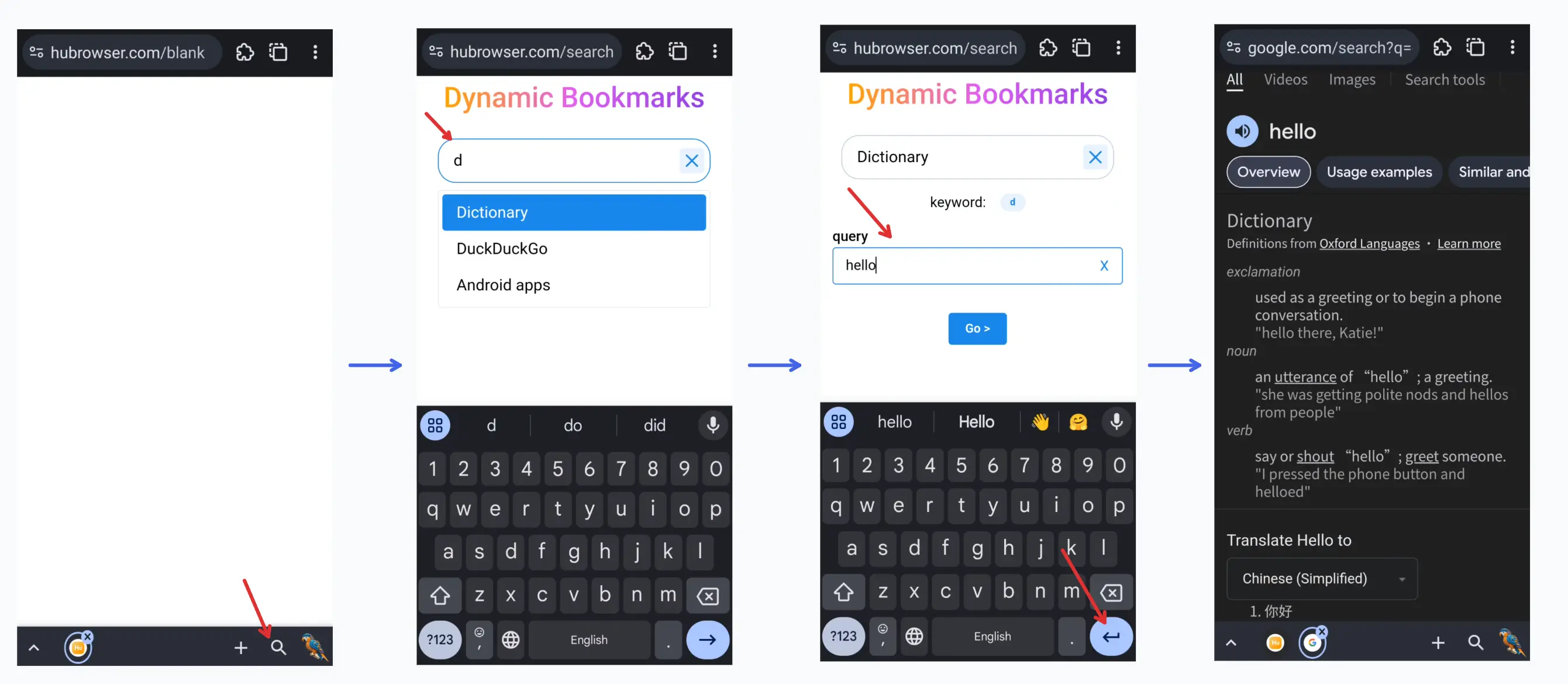
We use AI to find useful services around the web and make them available in a convenient and structured way. For example, the Bible has books, chapters, and verses, and you can easily search for them like this:
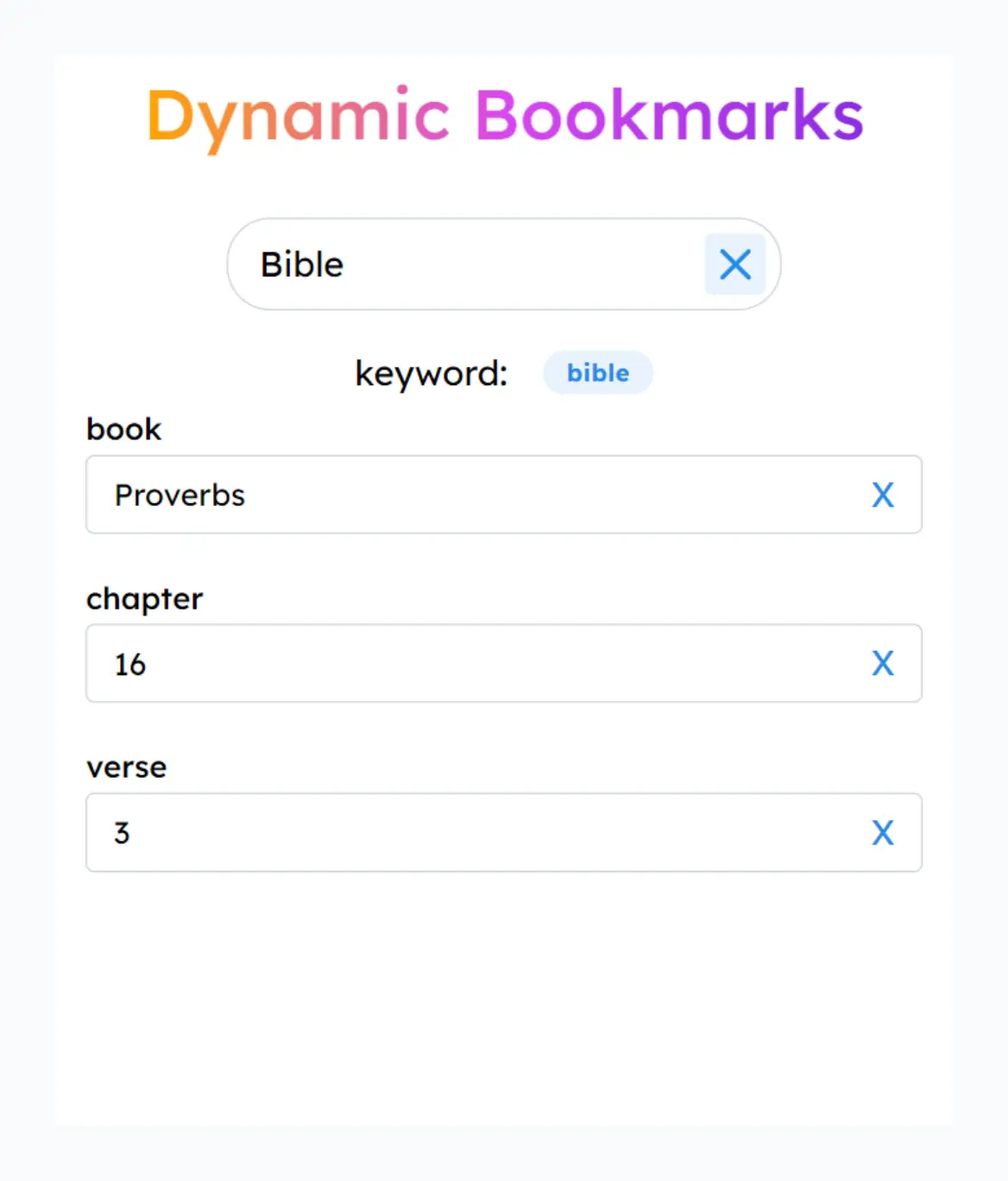
Why Use It
- Faster and more convenient than other methods (no juggling with apps or clicking through arrays of buttons).
- Consistent and clean experience, without ads or clutter.
Member-Only Features
- Access to more curated operations.
- Create and sync your own operations.
- Site search helper.
- AI automation.
Note
- Experience HuBrowser search on any device by visiting https://hubrowser.com/search.
- Useful regardless of whether you paid for HuBrowser or not, though it may not be as smooth as HuBrowser with all its special optimizations.
- HuBrowser uses AI to parse useful searches around the Internet, and you will see more and more added!
Site Search
- Press
spaceon an empty search box to trigger🧭 Site search, which searches the website you were at. For example, if you long press the search icon on this page, you can search content like this: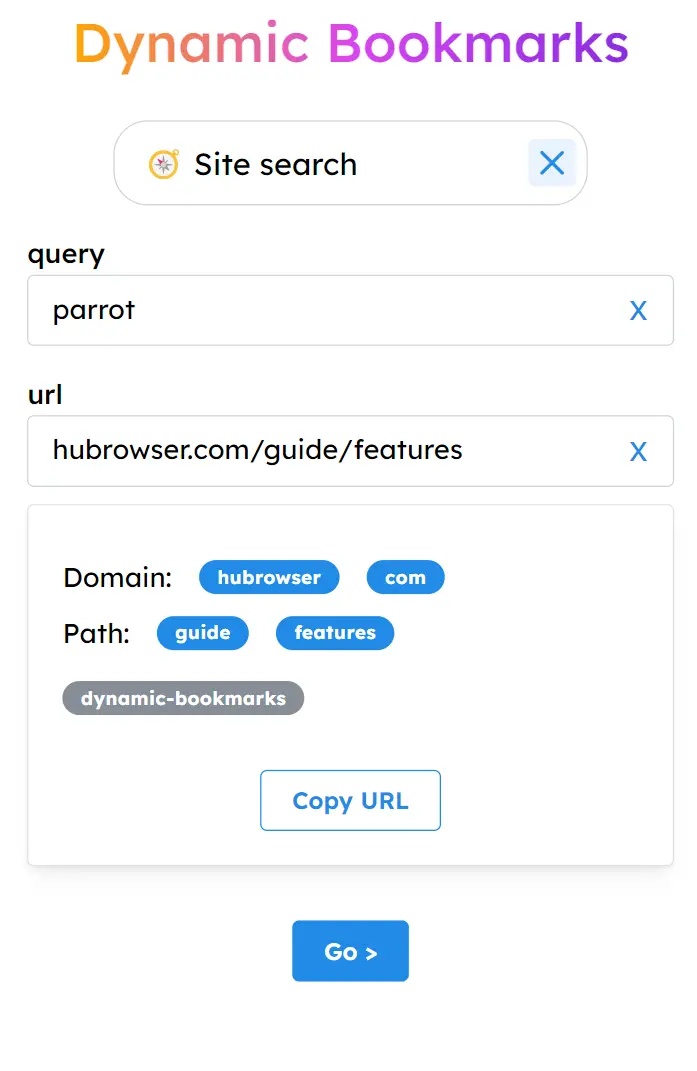
- Choose to search within
hubrowser.com/guide/or the broaderhubrowser.com/scope.
- Choose to search within
- Easily adjust the search scope by tapping on the segment badges.
- Especially useful for government sites, blogs, and documentation sites.
Outline
