📱 User Interface
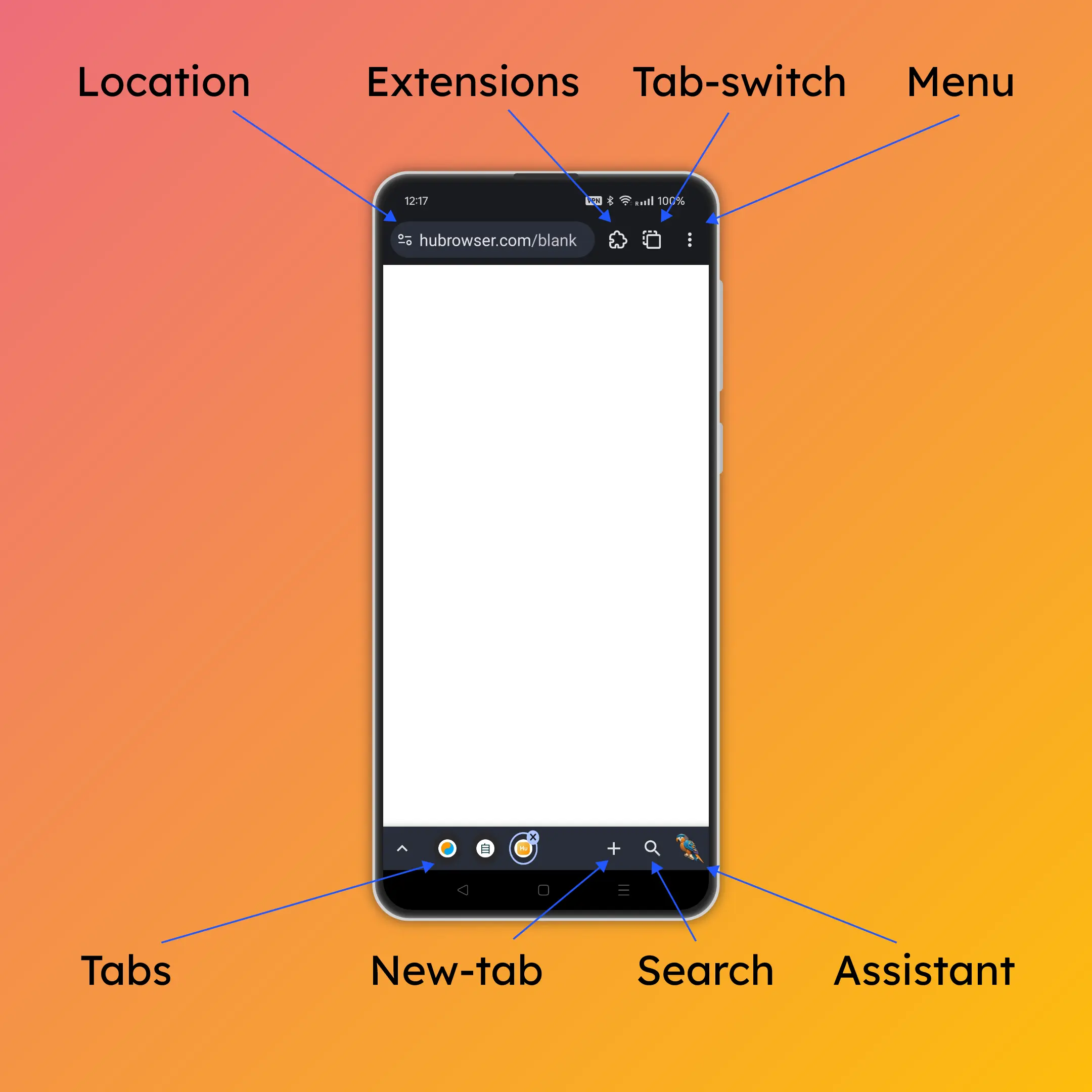
Top Bar
Location Bar
- Enter search queries or URLs here.
- Domain is displayed in white color, while the rest of the URL is in gray.
- The small icon to the left of the URL is the page info button, which shows visit history, permission controls, etc.
Extension Button
- View installed extensions here.
- You can also install local extensions.
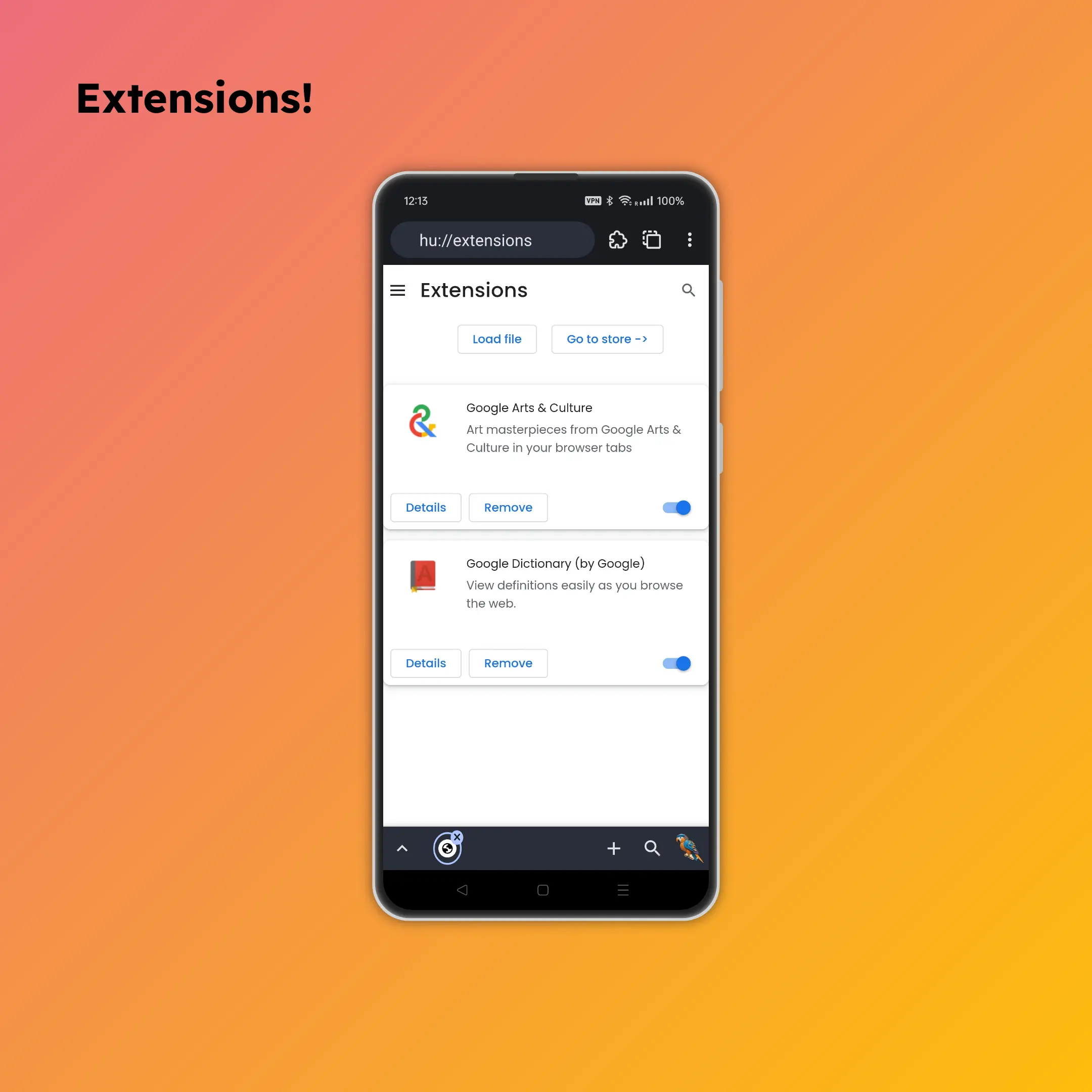
Tab Switch
- Long press to go to the home screen, where recent and recommended tabs are shown.
- Supports tab groups for better organization.
Menu Button
- Access many useful features.
- Top section: Page actions (e.g., refresh, bookmark).
- Bottom section: Destinations (e.g., settings, help).
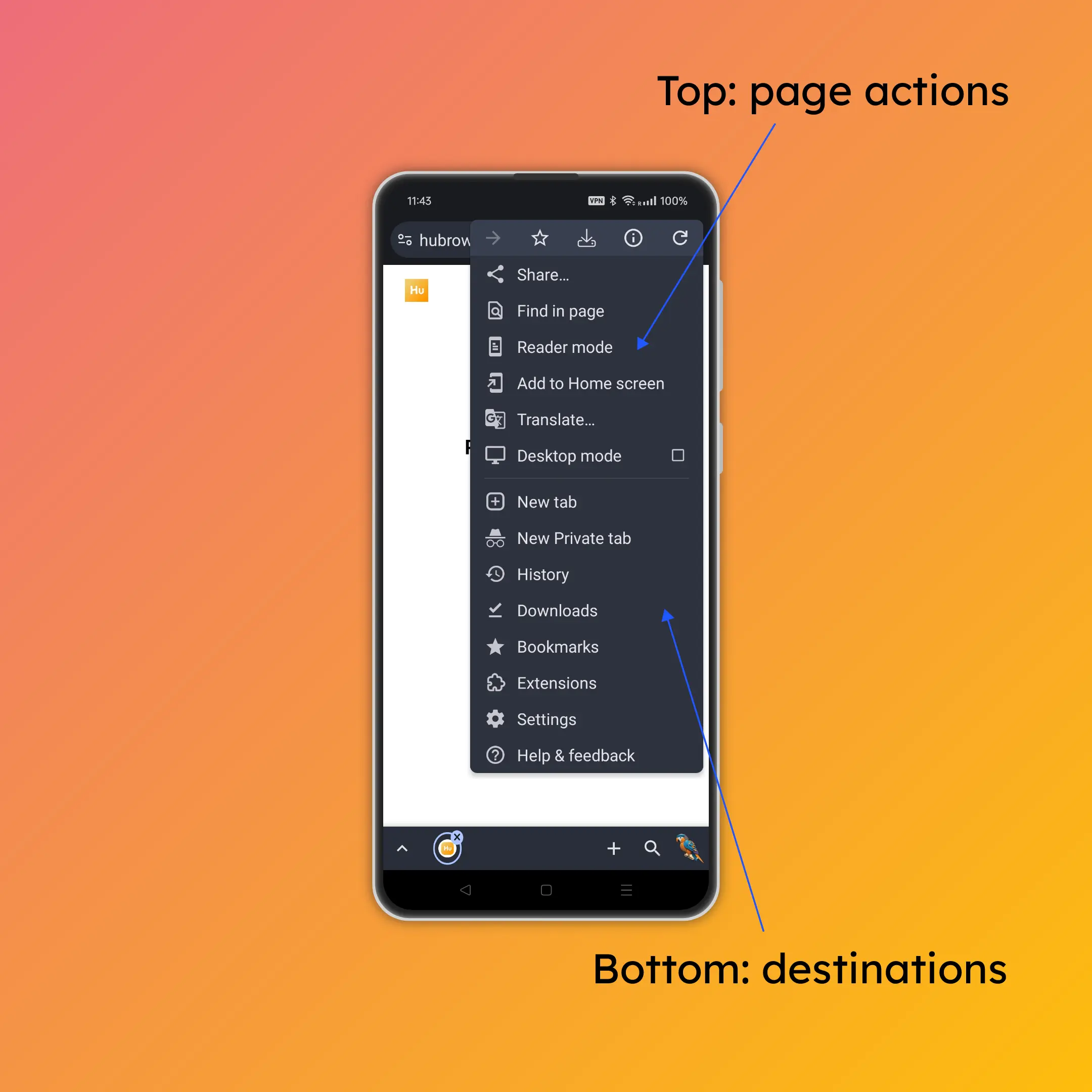
Bottom Bar
Tab Bar
Up Arrow Icon
- See all tabs in the current group.
Tab Icons
- Switch between tabs with a single tap.
- Tap the "x" icon to close the tab.
➕ New-Tab Icon
- Click to open the "new tab page," which shows recent and saved sites.
Long Press New-Tab Icon
- Long press to search for copied text in a new tab.
- If you copied a URL, it will directly open the URL.
🔍 Search Icon
- Our fingers mostly rest on the bottom of the screen. Instead of stretching to reach the location bar on top, simply press the search icon to quickly search or enter a URL.
Long Press Search Icon
- Long press to use "Dynamic Bookmarks" for easy access to thousands of operations!
- Read more at Dynamic Bookmarks.
🦜 Assistant Icon
- Access the Parrot Assistant for help and suggestions.
- Learn more at Parrot Assistant.
Mobile Back Button
- When pressing the back button:
- If there is a system popup, it will close the popup.
- If there is no popup, it will go back.
Webpage Navigation
- Forward: Swipe from the right edge of the screen towards the center.
- Backward: Swipe from the left edge of the screen towards the center.
Settings Menu
- Many customizations 🎨
- Explore the settings menu and you will discover the many ways you can customize HuBrowser to your liking
Outline
