📖 Reading Mode
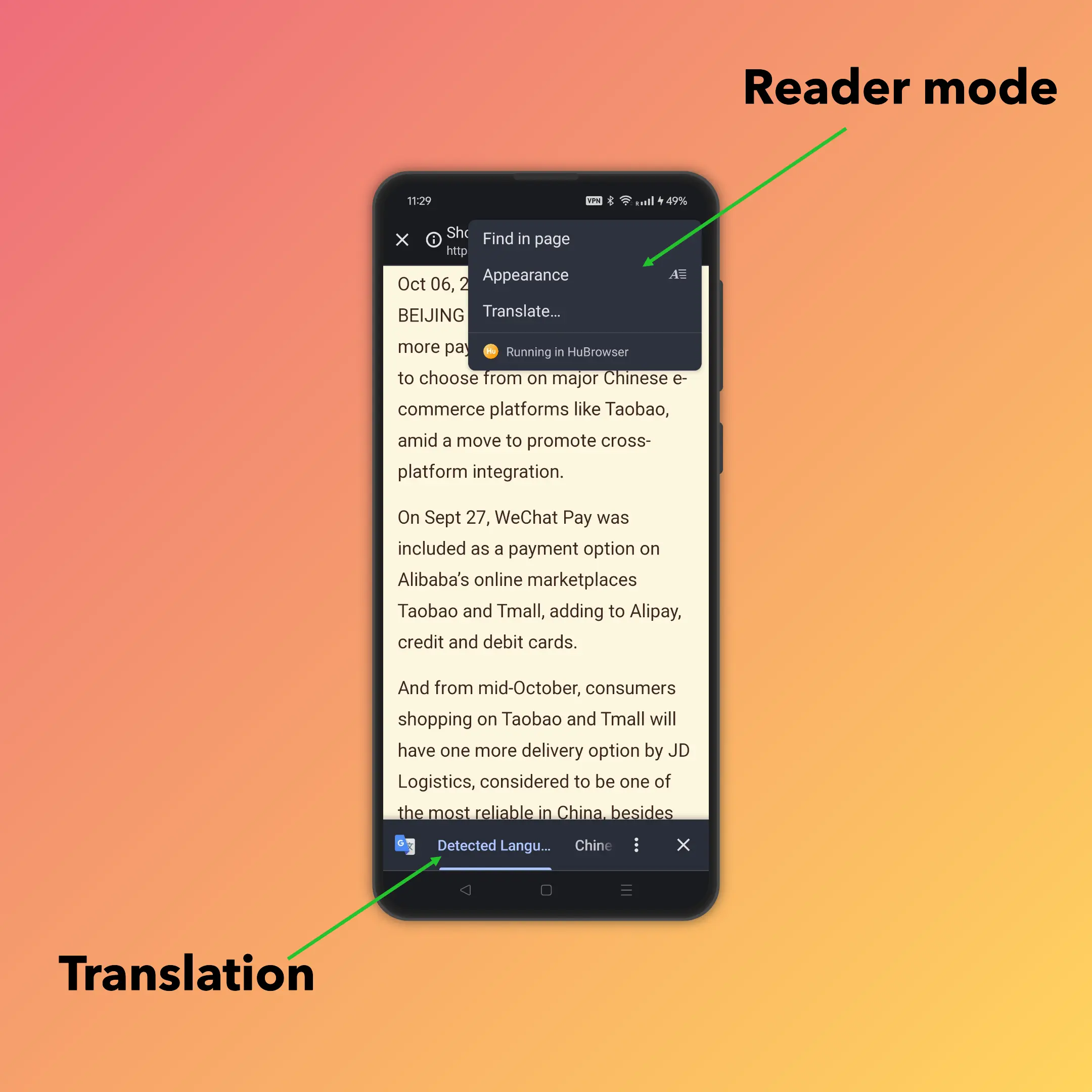
Overview ✨
- Web pages can be noisy: intrusive ads, clashing colors, tiny fonts, messy layouts.
- Reader Mode extracts the main article content so you can focus on pure text. 🧘
- Powered by a lightweight offline AI model (no cloud round‑trip). 🤖
- Designed for comfort, speed, and privacy.
How to Enable ▶️
- Open a page with an article or long-form text.
- Click the Reader Mode icon in the toolbar (or use the context menu if available).
- Wait a moment while the offline model cleans & structures the content.
- Customize the appearance and enjoy distraction‑free reading.
If the button is disabled or nothing happens, see Troubleshooting below.
Customizations 🎨
You can tailor the reading experience:
- Font size adjustments (make text larger or smaller).
- Background color / theme (e.g., light, sepia, dark, eye‑care). 🌗
- Line / sentence spacing for better readability.
- Letter spacing for accessibility and dyslexia-friendly viewing.
Limitations & Notes ⚠️
- Some sites actively block content extraction (paywalls, script-heavy apps).
- Very short or fragment pages may yield no readable content.
- The AI model isn't 100% accurate—occasional missing captions or code blocks can occur.
- Interactive widgets (forms, comments, embedded videos) are usually removed intentionally for focus.
Privacy & Performance 🔐⚡
- Processing happens locally; raw page content isn't sent to remote servers.
- Lightweight model keeps CPU use modest; large pages may still take a second.
- Leaving Reader Mode restores the original page instantly.
Translation & Availability 🌍
- Translation feature is unavailable if you are in China.
- Outside restricted regions, you can translate extracted content (network connection required for translation, but reading extraction itself stays offline).
Enjoy calmer reading with HuBrowser Reader Mode! 🎉
Outline
