📑 Tab Organization
- HuBrowser is meant to keep things in order even if you do everything with it. There are 3 levels of organization depending on your needs.
- 🚀 We make it easy to handle hundreds of tabs without slowing down or getting confused!
📱 Level 1: Basic Tabs
- Make use of the bottom bar!
- Tap the tab icons for quick switching
- Use the up arrow on the left to preview open tabs
- The New Tab button (+) opens the new tab page, which also shows recent and saved sites
- Smart tab positioning: HuBrowser always opens new tabs to the right of the current tab, so you can easily find it and switch back
- ❌ Other browsers open new tabs at the far right, which leads to tab clutter
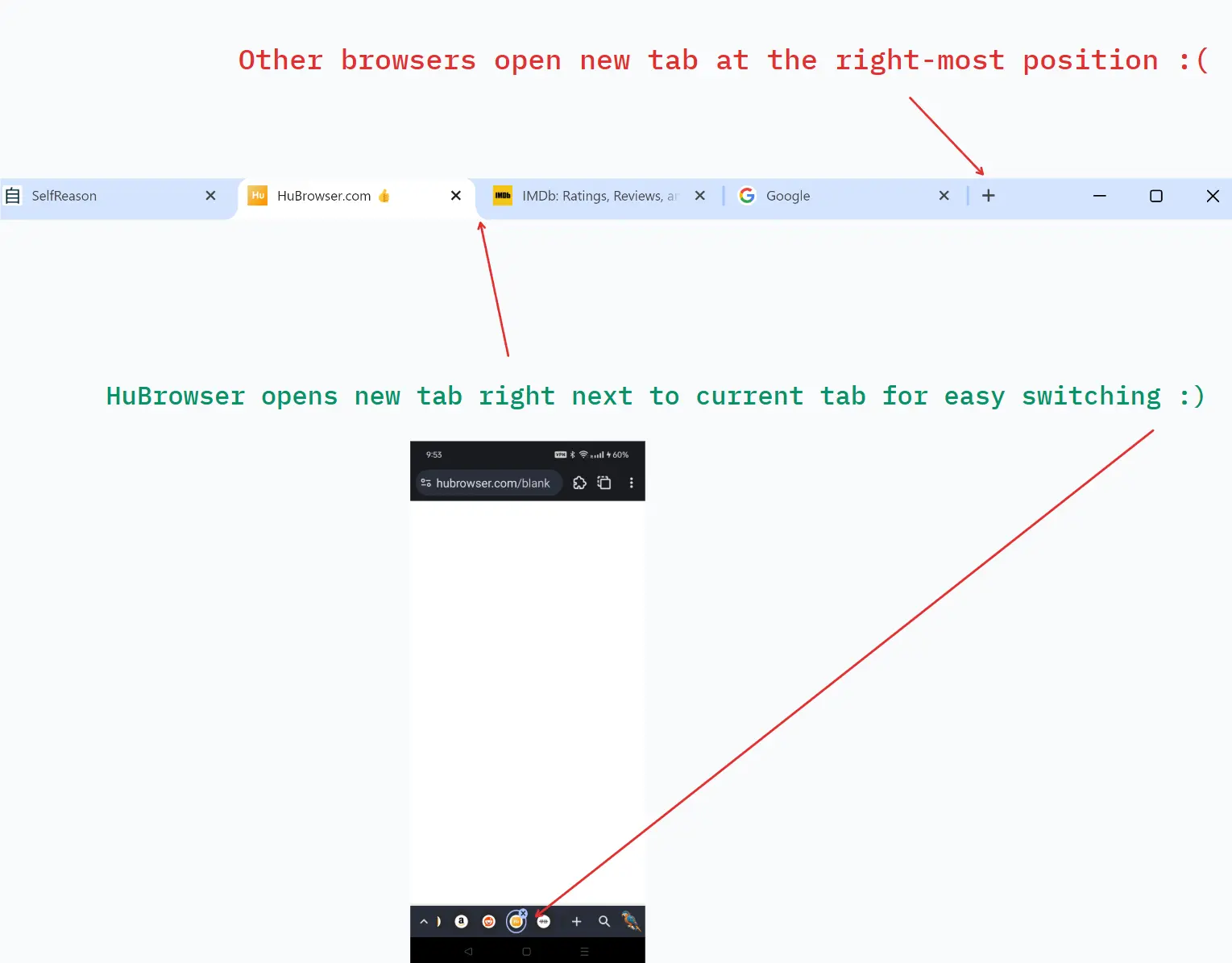
📂 Level 2: Tab Groups
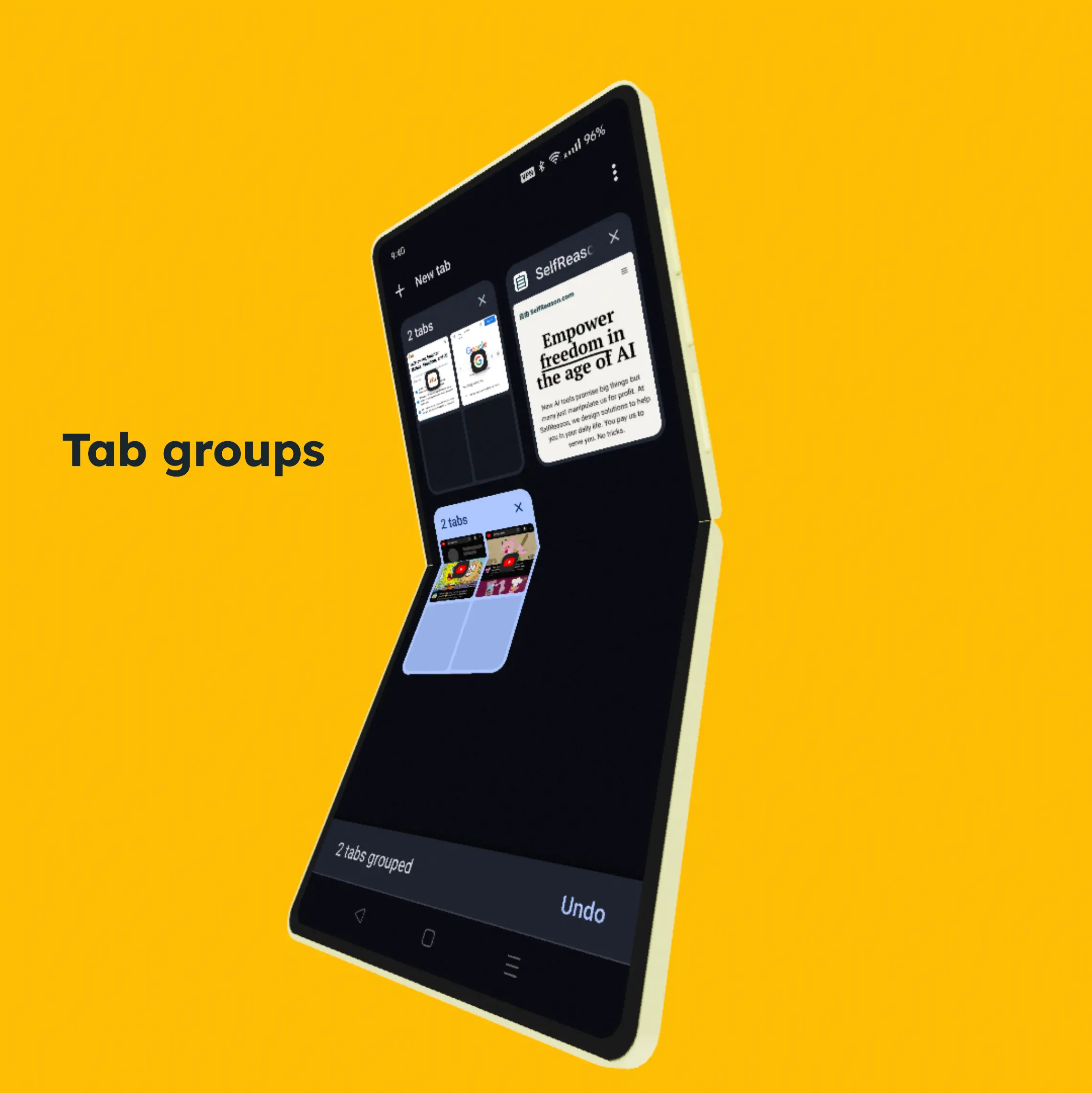
- See all tab groups by tapping the tab switch icon
- Add new tab groups by tapping "New Tab" at the top
- 💡 The up arrow on the bottom bar shows tabs in the current tab group
- When new groups are created:
- ✅ You explicitly add one
- ✅ Opening a link via app menu or external app
🪟 Level 3: Multi-window
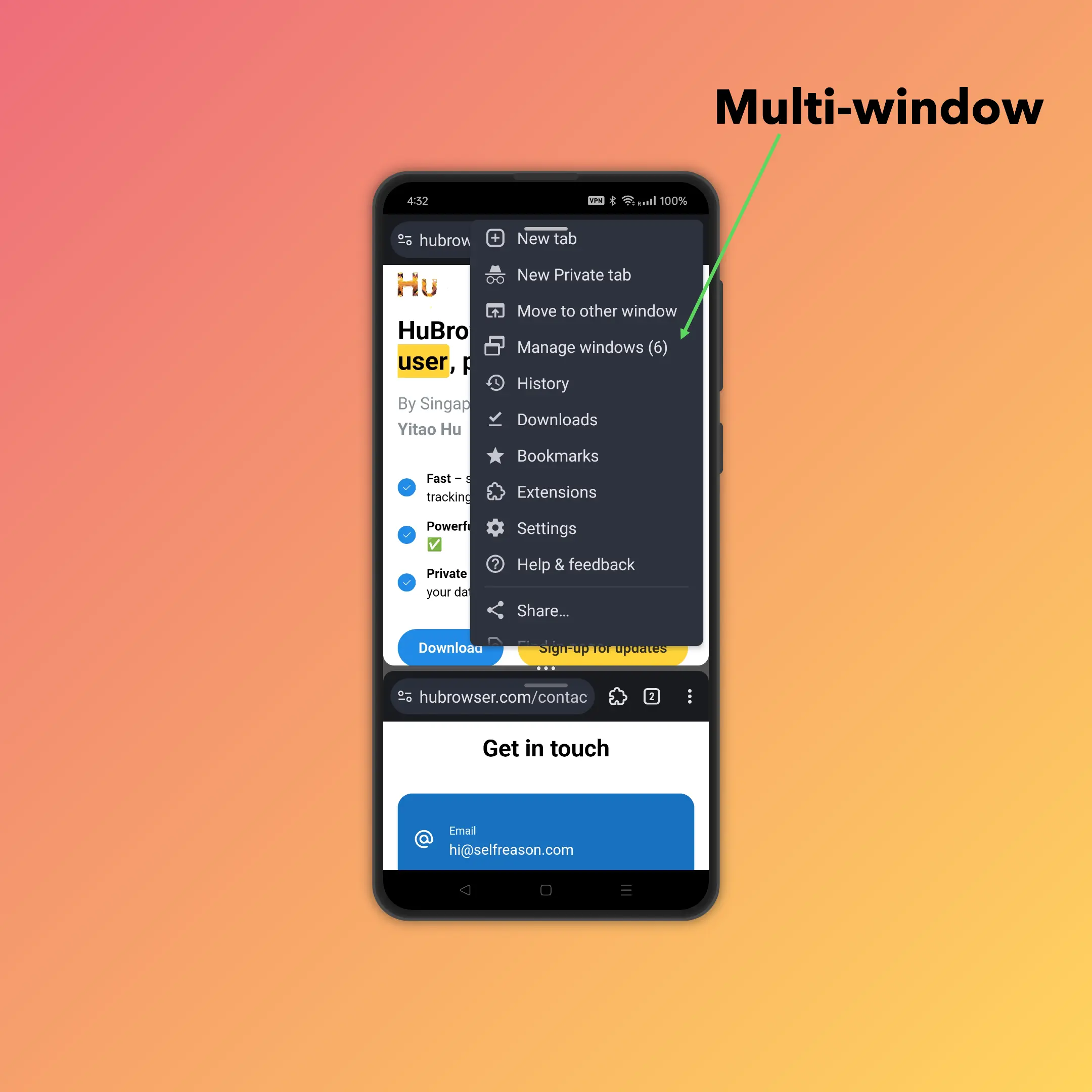
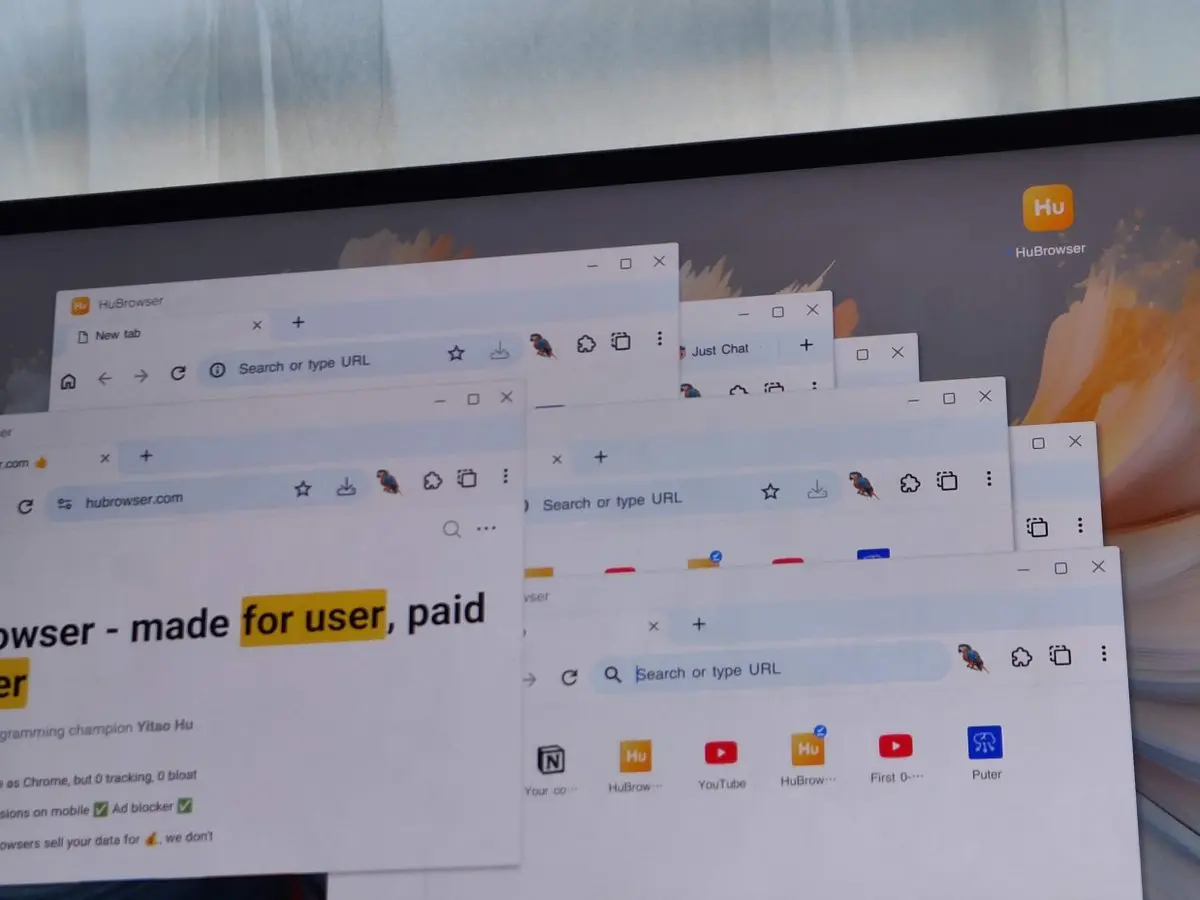
- Unlimited multi-window multitasking on mobile 🚀 - thanks to the complete porting from the desktop browser
- How to use: Invoke by using the "split screen" feature on your device
- How it's special:
- Other browsers support at most 5 windows, but HuBrowser works without any limit due to its desktop engine port
- ⚠️ Exact support depends on your device and system version
Outline
